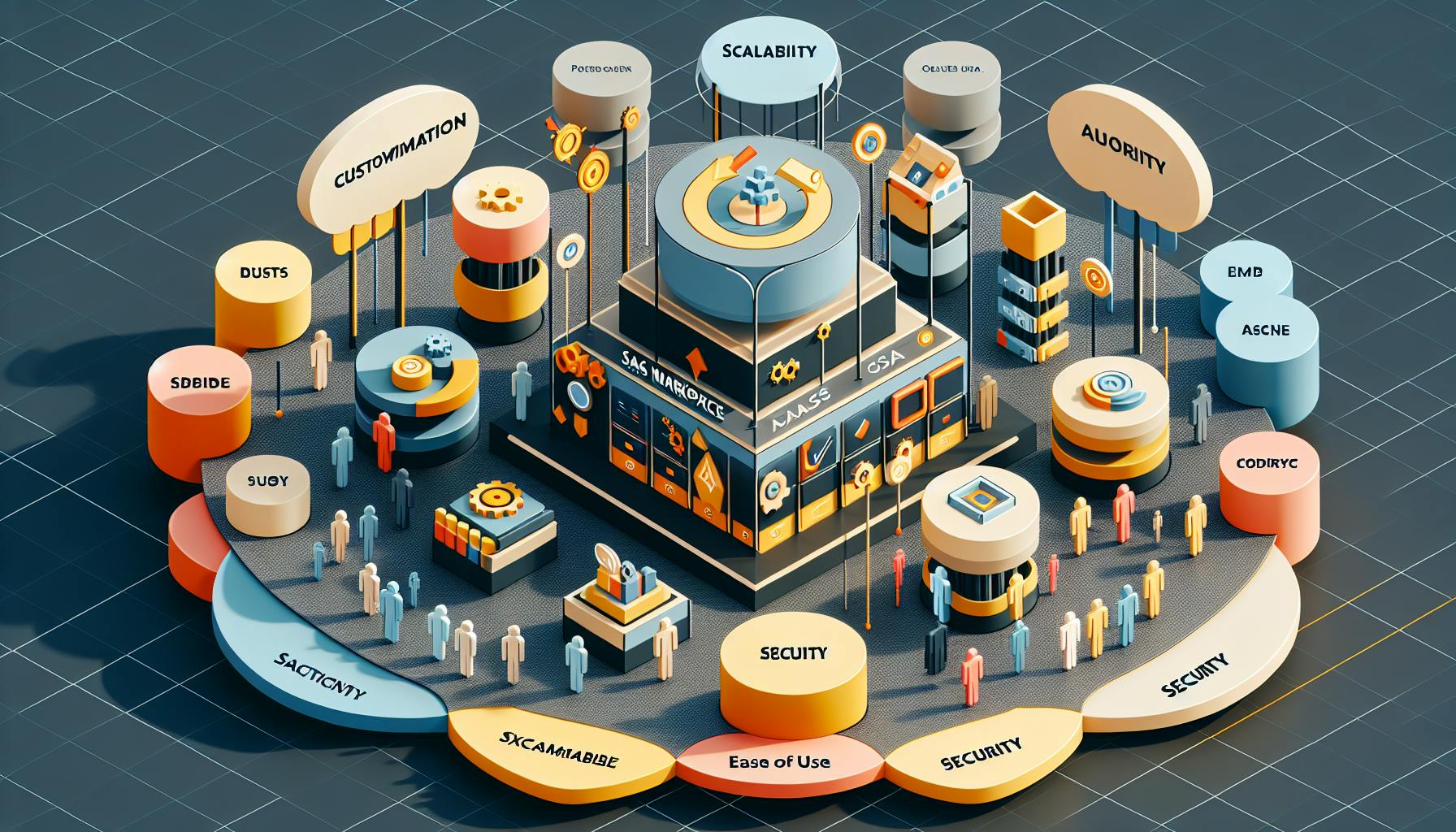OpenID Connect (OIDC) is an authentication protocol that helps verify user identities and get profile information. Here's what you need to know to set it up for your marketplace:
- OIDC builds on OAuth 2.0, adding user authentication and Single Sign-On
- It improves security, is easy to set up, and enables Single Sign-On
- You'll need knowledge of OAuth 2.0, JWTs, SSL/TLS, and HTTP requests
- Common providers include Okta, Auth0, Google, and Omnidefend
Key steps to set up OIDC:
- Choose an identity provider and register your app
- Add OIDC to your marketplace backend and frontend
- Set up user sessions and handle login/logout
- Customize scopes to get needed user information
- Implement security best practices like protecting secrets
- Test and troubleshoot common issues
| Flow Type | Best For | Security Level |
|---|---|---|
| Authorization Code | Web/mobile apps | Highest |
| Implicit | Browser-based apps | Lowest |
| Hybrid | Apps needing different token types | Medium |
Remember to balance security and usability, handle mobile authentication carefully, and keep your implementation up-to-date.
Related video from YouTube
Before You Start
Required Technical Skills
To set up OpenID Connect, you should know about:
- OAuth 2.0
- JSON Web Tokens (JWT)
- SSL/TLS certificates
- HTTP requests, responses, and headers
If you're not familiar with these, take some time to learn about them first.
Tools and Resources You'll Need
Here's what you need to set up OpenID Connect:
| Tool/Resource | Examples |
|---|---|
| OpenID Connect provider | Okta, Auth0, Google |
| Marketplace platform | Sharetribe, Salesforce |
| Code editor or IDE | Visual Studio Code, IntelliJ IDEA |
| Web browser | Google Chrome, Mozilla Firefox |
| JWT decoder tool (optional) | - |
Common OpenID Connect Providers
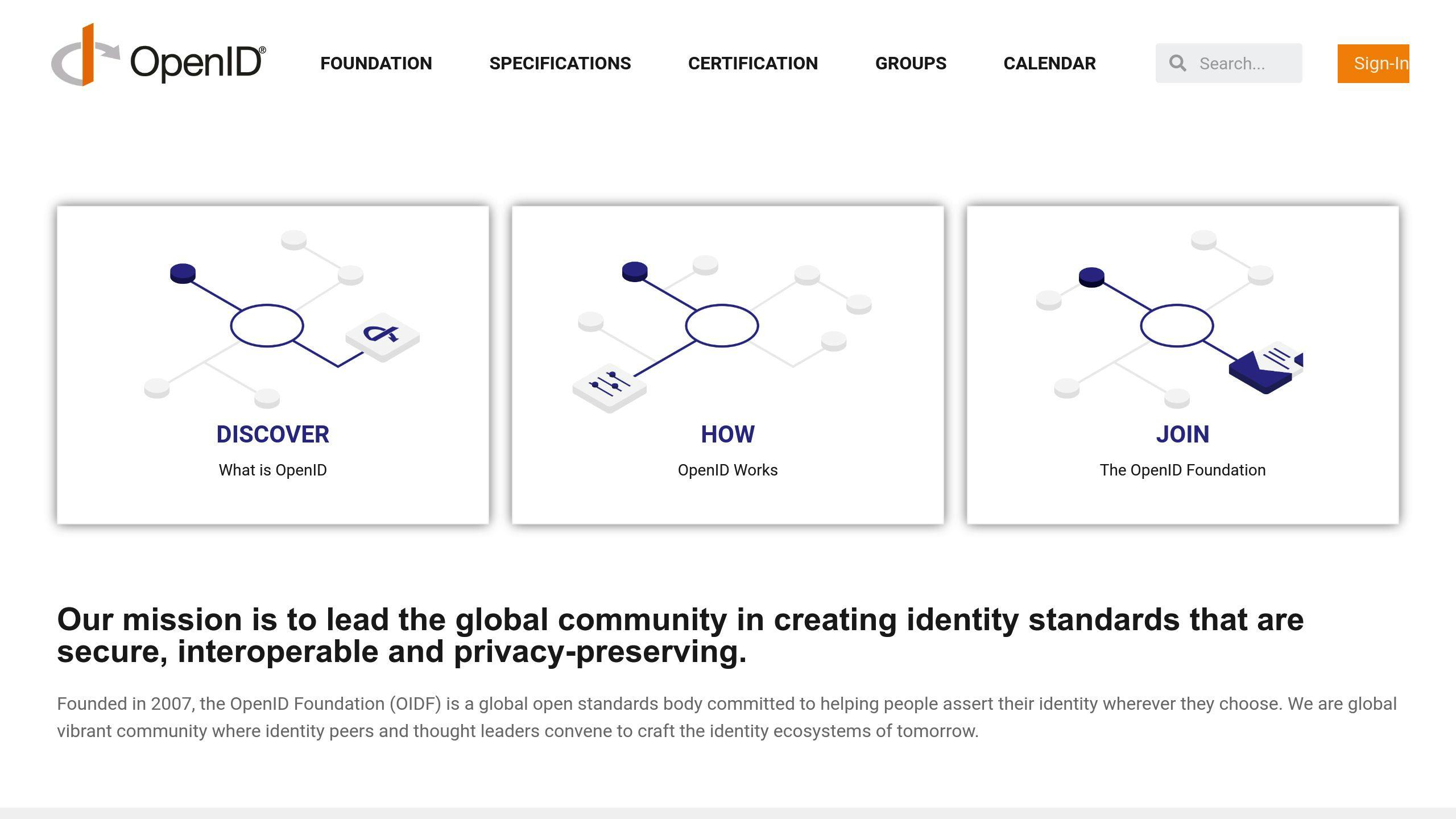
Here are some popular OpenID Connect providers:
| Provider | What it does |
|---|---|
| Okta | Manages user identities and access |
| Auth0 | Handles user sign-ins for web, mobile, and IoT |
| Lets users sign in with Google accounts | |
| Omnidefend | Helps with user sign-ins and permissions |
Look into each provider to see which one works best for your marketplace.
OpenID Connect Flows Explained
OpenID Connect (OIDC) has three main ways to check who users are: Authorization Code Flow, Implicit Flow, and Hybrid Flow. Each one works best for different situations. Let's look at how they work and when to use them.
Authorization Code Flow
This is the safest way to use OIDC. It's good for apps that can keep secrets safe, like web and mobile apps.
| How it works | When to use it |
|---|---|
| 1. App asks for a code | - Web apps |
| 2. Code is traded for tokens | - Mobile apps |
| 3. Tokens stay hidden from users | - When safety is key |
Implicit Flow
This way is less safe and not the best choice for new apps. It's for apps that can't keep secrets, like those that run in web browsers.
| How it works | When to use it |
|---|---|
| 1. App asks for tokens directly | - Browser-based apps |
| 2. Tokens are sent to the app | - When you can't avoid it |
Note: Be careful with this flow. It's not as safe as others.
Hybrid Flow
This flow mixes the first two. It's good when you need both types of tokens that OIDC can give.
| How it works | When to use it |
|---|---|
| 1. App asks for a code and some tokens | - Apps that need different tokens |
| 2. More tokens are gotten with the code | - When you need to check users and use protected info |
Choosing the Right Flow for Your Marketplace
Pick your flow based on what your marketplace needs:
| If you need | Choose |
|---|---|
| Top safety | Authorization Code Flow |
| To work in browsers | Implicit Flow (but be careful) |
| Both kinds of tokens | Hybrid Flow |
Setting Up OpenID Connect: Step-by-Step
This guide will help you set up OpenID Connect for your digital marketplace. We'll cover three main areas: setting up the identity provider, adding OpenID Connect to your marketplace, and handling user sessions.
Setting Up the Identity Provider
To set up the identity provider:
- Register your app on the provider's website
- Get your client ID and secret
- Set up redirect URIs
| Step | Action |
|---|---|
| 1 | Create an account on the provider's site |
| 2 | Fill in your app details |
| 3 | Note down your client ID and secret |
| 4 | Add your redirect URIs |
Adding OpenID Connect to Your Marketplace
To add OpenID Connect:
- Set up your backend
- Update your frontend
| Area | Task |
|---|---|
| Backend | Create an endpoint for auth code and token exchange |
| Frontend | Add login button that sends users to the provider |
Handling User Sessions
To handle user sessions:
- Create and store sessions
- Save user info
- Add logout feature
- Manage session timeouts
| Action | Details |
|---|---|
| Create session | Store in database or secure cookie |
| Save user info | Keep username and email in session |
| Add logout | End session and return to login page |
| Set timeout | End session after set time |
Tailoring OpenID Connect to Your Marketplace
This section covers how to customize OpenID Connect for your digital marketplace. We'll look at getting more user info, making login better, and adding extra security.
Getting More User Information
You can ask for more user details when setting up OpenID Connect. This is done by using scopes in your authorization request. Scopes let you ask for specific user info.
Here are some common scopes:
| Scope | What it gets |
|---|---|
profile |
User's name, picture, etc. |
email |
User's email address |
phone |
User's phone number |
address |
User's address |
To get this info:
- Add the scopes you want to your authorization request
- The user agrees to share this info
- You get the info in an ID Token or from the
/userinfoendpoint
Making Login Better
A good login experience helps users trust your marketplace. OpenID Connect has ways to make login fit your brand.
You can improve login by:
| Method | What it does |
|---|---|
Using prompt parameter |
Controls if users need to log in again |
Using display parameter |
Changes how the login screen looks |
For example, you could use display=popup to show login in a small window.
Adding Extra Security
Multi-factor authentication (MFA) makes your marketplace safer. It asks users for more than just a password to log in.
To add MFA:
- Set up your identity provider to use MFA
- Choose what extra steps users need to take
Here are some common MFA methods:
| Method | How it works |
|---|---|
| One-time password | Sends a code to the user's phone or email |
| Biometrics | Uses fingerprints or face recognition |
| Smart card | Uses a special card or device |
sbb-itb-8201525
Keeping Your Setup Secure
This section covers key steps to keep your OpenID Connect setup safe. We'll look at how to protect client secrets, check ID tokens, and stop CSRF attacks.
Safeguarding Client Secrets
Client secrets are key to keeping your OpenID Connect setup safe. Here's how to protect them:
| Action | Description |
|---|---|
| Use a secrets manager | Store secrets in a safe, encrypted place |
| Limit access | Only let people who need them use the secrets |
| Change secrets often | Swap out old secrets for new ones regularly |
| Don't put secrets in code | Never write secrets directly in your code |
Checking ID Tokens
ID tokens prove who users are. To make sure they're real:
- Check the token's signature with the provider's public key
- Make sure the token hasn't expired
- Check that the token is meant for your app
Preventing CSRF Attacks
CSRF attacks can harm your OpenID Connect setup. Here's how to stop them:
| Method | How it works |
|---|---|
Use the state parameter |
Track user sessions in auth requests |
Check the state parameter |
Make sure it matches when users come back |
| Use a CSRF token | Add an extra check to your login form |
Fixing Common Problems
Here's how to solve frequent issues when setting up and using OpenID Connect.
Dealing with Authentication Errors
When you face authentication errors:
- Check the error message
- Set log level to debug
- Look at the OpenID Connect troubleshooting guide
Example of an error message:
idsvr-local-curity-idsvr-1 | se.curity.identityserver.sdk.errors.ExternalServiceException: Facebook user-info endpoint returned error: 400
Solving Token Validation Issues
If your ID token isn't working:
| Step | Action |
|---|---|
| 1 | Check the token's signature |
| 2 | Make sure it hasn't expired |
| 3 | Verify it's for your app |
For JWT bearer token issues, look at the error stack trace:
By clicking "Sign up for GitHub", you agree to our terms of service and privacy statement. We'll occasionally send you account related emails.
Already on GitHub? Sign in to your account
Closed
simon-d opened this issue
Feb 22, 2019
· 7 comments
## Comments
| |
| --- |
| All authenticated requests using a JWT bearer token fail when running in an Azure App Service.<br><br>Steps to reproduce:<br><br>Clone last OC, build and deploy to an Azure App service, then enable the OpenId Authorization Server module <br><br>Setup Open Id Authorization server to use JWT tokens <br><br>Setup an openId public client to connect using the implicit flow. <br><br>Use postman to a valid access token, then make a request to the /connect/userinfo endpoint.<br><br>Expected result:<br><br>Http 200 with JSON payload containing the Sub Id number<br><br>Actual result:<br><br>Http 401 Unauthorized <br><br>Doing these same setup steps and running locally, the request to /connect/userinfo works successfully, so it is something to do with running in Azure App Service that is causing the issue. This was working until recently. |
| The text was updated successfully, but these errors were encountered: |
Fixing Redirect URI Mismatches
If your redirect URI isn't working:
| Problem | Solution |
|---|---|
| URI mismatch | Make sure the URI in your request matches the one you registered |
| Other issues | Check the OpenID Connect troubleshooting guide |
Tips for Using OpenID Connect in Marketplaces
Here are some helpful tips for using OpenID Connect in your marketplace:
Using Refresh Tokens
Refresh tokens help keep users logged in without making them sign in again. Here's how to use them well:
| Tip | Why it's important |
|---|---|
| Store tokens safely | Stops others from using them |
| Handle token cancellation | Keeps user accounts safe |
Making Authentication Work Well on Mobile
Mobile devices need special care for login. Try these ideas:
| Tip | How it helps |
|---|---|
| Make login fit small screens | Easier for users to type and see |
| Use phone-friendly login methods | Makes logging in quick and easy |
| Plan for network changes | Keeps users logged in when switching between Wi-Fi and cell data |
Balancing Security and Ease of Use
It's tricky to make login both safe and easy. Here are some ways to do it:
| Strategy | What it does |
|---|---|
| Change login steps based on risk | Asks for more info only when needed |
| Use simple login screens | Makes it clear what users need to do |
| Give clear instructions | Helps users understand the login process |
Wrap-Up
You've finished our OpenID Connect setup guide for marketplaces! You should now know how to set up OpenID Connect for your marketplace, including how to configure it and make it fit your needs.
Let's go over the main points:
| Benefits of OpenID Connect | Why It's Good |
|---|---|
| Single sign-on | Users log in once for many services |
| Less user hassle | Makes logging in easier |
| Better security | Keeps user info safe |
| Works for different login needs | Fits various situations |
When using OpenID Connect, keep these things in mind:
| Security Tip | What to Do |
|---|---|
| Stop XSS attacks | Be careful with user input |
| Stop XSRF attacks | Use special tokens |
| Use existing OIDC libraries | Don't make your own from scratch |
| Manage login sessions well | Keep track of who's logged in |
Remember to keep your OpenID Connect setup up-to-date. This helps keep your marketplace safe and working well. Stay informed about the best ways to use OpenID Connect and how to keep it secure.
By following this guide, you've taken a big step towards making login easy and safe for your users. If you have more questions, check our FAQs or look at the resources we've shared in this guide.
Good job on finishing the OpenID Connect setup guide for marketplaces!
FAQs
How to set up OpenID Connect in Salesforce?

Here's a simple guide to set up OpenID Connect in Salesforce:
| Step | Action |
|---|---|
| 1 | Sign up your app with Salesforce as the app domain |
| 2 | Set up an OpenID Connect auth provider in Salesforce |
| 3 | Update your app with Salesforce's callback URL |
| 4 | Check if it works |
Follow these steps to make Salesforce work with your OpenID provider. This lets users log in to Salesforce using their OpenID accounts.